Introduction
 Viruses, trojan horses, worms, and spyware are all threats that can damage our computer systems. We know we need to protect our computers, but with so many antivirus programs on the market, how do we know what's best for our specific needs?
Viruses, trojan horses, worms, and spyware are all threats that can damage our computer systems. We know we need to protect our computers, but with so many antivirus programs on the market, how do we know what's best for our specific needs?
In this lesson, we will review what kind of antivirus protection you might need and how you can determine which product is best for you. In addition, we will discuss how to back up your system and get the most out of your security programs
What protection do you need?
The best defense against Internet threats is good antivirus software. Antivirus software can protect you from infected email attachments, corrupt websites, Internet worms, and spyware. There are a ton of antivirus products on the market, so figuring out what you need can become confusing and overwhelming. Therefore, we will outline the things you need to consider to give you a better idea of what you should be looking for in an antivirus program.
Multiple protections
The protection you obtain should include the following three components:
Antivirus: Specifically protects against viruses
Anti-spyware: Protects against malicious software that may be gathering your information without your knowledge
Firewall: Screens out threats that try to reach your computer over the Internet
Some security suites offer several additional protections, but these are the three main components you will need.
Security suites
Most antivirus companies offer both a stand-alone product that only scans for viruses and a packaged security suite that offers additional protections like firewalls, spam filtering, and other anti-spyware tools.
Security suites
Security suites are generally easier to manage and offer a wide range of protection, which can be useful if you are a beginner. However, in some cases the extra functions of a suite are not as good as the stand-alone products for that function. In addition, some suites have a tendency to slow down a computer.
Stand-alone products
More advanced users sometimes prefer to take a pick-and-mix approach, researching and selecting the best products for each component and building their own security systems.
Investigate your computer
If you are purchasing a new computer, ask the sales representative about what types of protections are already provided. Some computers come with security software, but you may need to subscribe to it after a trial period. Windows 7 and Mac OS X already have built-in firewalls. However, they cannot help you unless you make sure they are turned on.
In addition, your web browser has security settings you should review. Before you choose a new antivirus software, it's a good idea to fully investigate what protections you already have on your computer
Free vs. paid premium software
There are different free antivirus programs available that can offer an adequate amount of protection. However, many free antiviruses are scaled-back versions of paid software programs that companies hope you will eventually upgrade to. The disadvantage of free antiviruses is that they often do not include technical support and may have limited functions and updating capabilities.
It should be noted that most paid software is based on a yearly subscription that will need to be renewed in order to receive the latest software and updates.
Mac users
Traditionally, there have been fewer Mac viruses, and as a result many Mac users do not use antivirus software. However, Mac viruses have become more common recently. Many experts now recommend using antivirus software, as well as turning on the OS X Firewall.
 Scareware
Scareware
Virus alert on laptop
Malicious links disguised as security warnings have become a popular tactic with cybercriminals. These official-looking notices warn you that your computer has a virus and claim that you need to click a link or download a program to fix it. They are trying to scare you into clicking the link, but in reality the link leads to malware.
The word for this type of scam is scareware. Scareware also shows up in a lot of advertisements for antivirus software, so as you begin browsing for this software make sure you are checking the address domains and visiting legitimate websites for your research. Just note that any virus warnings that show up through your web browser or email are bogus.
How to choose an antivirus software
Now that you have assessed your needs and determined whether you want a stand-alone product or a security suite, you can begin the process of choosing an antivirus software. Follow these steps before buying your software:
Research reviews: Research independent reviews of antivirus software from the current year. Go to reputable sites like CNET and TopTenReviews for expert opinions. Compare several reviews to get a good idea of which products are repeatedly recommended.
Check features: A good antivirus software should offer real-time protection (meaning it's always on) and auto-update regularly to guard against new viruses. It should have a heuristics analysis component, which detects and neutralizes previously unknown viruses, and an on-demand scanner that can be initiated by users to find malicious programs.
Determine ease of use: Investigate how easy a product is to set up and use. Go to the product website and look for screenshots, videos, and installation guides; these will give you a good idea of how user friendly the software is.
Review technical support: Make sure the product you are considering has multiple options for support, including email and a toll-free help line.
Try a free evaluation: Download a free trial version of the software you are interested in, and try it out. The best demos should provide a full version of the software. Do not download more than one trial version at a time because they may interfere with each other.
Strategies for using antivirus software
The most important thing to remember is that new viruses are being introduced on a constant basis; therefore, your antivirus software is only as good as its latest update. Follow these strategies to make sure you are using your antivirus software effectively:
 Western Digital, Iomega, and Seagate produce popular external hard drives. Conduct some research on which product best suits your storage needs, or ask a computer sales representative for recommendations.
Western Digital, Iomega, and Seagate produce popular external hard drives. Conduct some research on which product best suits your storage needs, or ask a computer sales representative for recommendations.
 Viruses, trojan horses, worms, and spyware are all threats that can damage our computer systems. We know we need to protect our computers, but with so many antivirus programs on the market, how do we know what's best for our specific needs?
Viruses, trojan horses, worms, and spyware are all threats that can damage our computer systems. We know we need to protect our computers, but with so many antivirus programs on the market, how do we know what's best for our specific needs?In this lesson, we will review what kind of antivirus protection you might need and how you can determine which product is best for you. In addition, we will discuss how to back up your system and get the most out of your security programs
What protection do you need?
The best defense against Internet threats is good antivirus software. Antivirus software can protect you from infected email attachments, corrupt websites, Internet worms, and spyware. There are a ton of antivirus products on the market, so figuring out what you need can become confusing and overwhelming. Therefore, we will outline the things you need to consider to give you a better idea of what you should be looking for in an antivirus program.
Multiple protections
The protection you obtain should include the following three components:
Antivirus: Specifically protects against viruses
Anti-spyware: Protects against malicious software that may be gathering your information without your knowledge
Firewall: Screens out threats that try to reach your computer over the Internet
Some security suites offer several additional protections, but these are the three main components you will need.
Security suites
Most antivirus companies offer both a stand-alone product that only scans for viruses and a packaged security suite that offers additional protections like firewalls, spam filtering, and other anti-spyware tools.
Security suites
Security suites are generally easier to manage and offer a wide range of protection, which can be useful if you are a beginner. However, in some cases the extra functions of a suite are not as good as the stand-alone products for that function. In addition, some suites have a tendency to slow down a computer.
Stand-alone products
More advanced users sometimes prefer to take a pick-and-mix approach, researching and selecting the best products for each component and building their own security systems.
Investigate your computer
If you are purchasing a new computer, ask the sales representative about what types of protections are already provided. Some computers come with security software, but you may need to subscribe to it after a trial period. Windows 7 and Mac OS X already have built-in firewalls. However, they cannot help you unless you make sure they are turned on.
In addition, your web browser has security settings you should review. Before you choose a new antivirus software, it's a good idea to fully investigate what protections you already have on your computer
Free vs. paid premium software
There are different free antivirus programs available that can offer an adequate amount of protection. However, many free antiviruses are scaled-back versions of paid software programs that companies hope you will eventually upgrade to. The disadvantage of free antiviruses is that they often do not include technical support and may have limited functions and updating capabilities.
It should be noted that most paid software is based on a yearly subscription that will need to be renewed in order to receive the latest software and updates.
Mac users
Traditionally, there have been fewer Mac viruses, and as a result many Mac users do not use antivirus software. However, Mac viruses have become more common recently. Many experts now recommend using antivirus software, as well as turning on the OS X Firewall.
 Scareware
ScarewareVirus alert on laptop
Malicious links disguised as security warnings have become a popular tactic with cybercriminals. These official-looking notices warn you that your computer has a virus and claim that you need to click a link or download a program to fix it. They are trying to scare you into clicking the link, but in reality the link leads to malware.
The word for this type of scam is scareware. Scareware also shows up in a lot of advertisements for antivirus software, so as you begin browsing for this software make sure you are checking the address domains and visiting legitimate websites for your research. Just note that any virus warnings that show up through your web browser or email are bogus.
How to choose an antivirus software
Now that you have assessed your needs and determined whether you want a stand-alone product or a security suite, you can begin the process of choosing an antivirus software. Follow these steps before buying your software:
Research reviews: Research independent reviews of antivirus software from the current year. Go to reputable sites like CNET and TopTenReviews for expert opinions. Compare several reviews to get a good idea of which products are repeatedly recommended.
Check features: A good antivirus software should offer real-time protection (meaning it's always on) and auto-update regularly to guard against new viruses. It should have a heuristics analysis component, which detects and neutralizes previously unknown viruses, and an on-demand scanner that can be initiated by users to find malicious programs.
Determine ease of use: Investigate how easy a product is to set up and use. Go to the product website and look for screenshots, videos, and installation guides; these will give you a good idea of how user friendly the software is.
Review technical support: Make sure the product you are considering has multiple options for support, including email and a toll-free help line.
Try a free evaluation: Download a free trial version of the software you are interested in, and try it out. The best demos should provide a full version of the software. Do not download more than one trial version at a time because they may interfere with each other.
Strategies for using antivirus software
The most important thing to remember is that new viruses are being introduced on a constant basis; therefore, your antivirus software is only as good as its latest update. Follow these strategies to make sure you are using your antivirus software effectively:
- Make sure the automatic update function is turned on.
- Don't ignore your renewal notices. Once your subscription expires, you will stop receiving updates.
- There may be times when you need to disable your antivirus to allow certain programs, upgrades, or downloads. Just make sure you don't forget to re-enable your program when you're finished.
- Your antivirus should give you specific instructions for dealing with difficult problems, but if you are having trouble with an issue contact technical support.
- If you are unhappy with an antivirus program, make sure to uninstall it before installing a new product.
Additional computer safety practices to consider
Below are some additional tips you can use to keep your computer healthy.
Restart your computer regularly.
Some of us leave our computers on all the time, but it is a good practice to turn it off and restart it at least once a week. This gives your computer a chance to perform regular diagnostic checks and fix minor issues before they become a problem.
Install software updates.
When your operating system informs you of a software update, download and install it. Software updates are designed to fix security vulnerabilities and other bugs in your operating system. This will help protect your computer against some of the latest threats.
Use system restore.
If you have a download that is causing problems, try your operating system's system restore function. This feature allows you to restore your computer to how it was before it began having issues. To learn how to do this, view our information on System Restore in Windows 7 and System Restore in Windows 8.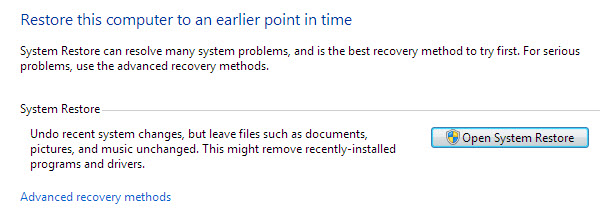
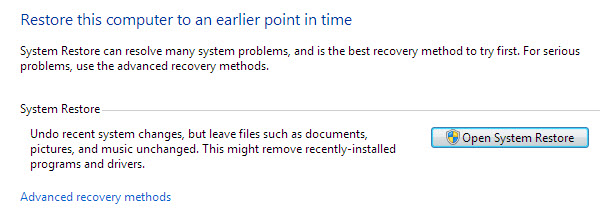
Back up your computer
External Backup Drive
With antivirus protection, your chances of losing your files to damaging malware are greatly reduced. However, no product offers 100 percent security; therefore, it's a good idea to back up your files on an external source. Windows 7 and Mac operating systems come with internal backup systems, but this will not help you if your computer is lost, damaged, or stolen. For externally backing up your files, there are two basic options for home users: external hard drives and online backup services.
External hard drives
You can purchase an external hard drive and copy the contents of your computer to it. The initial backup could take several hours, so you will need to select a period of time when you do not need access to your computer. Running the backup overnight usually works best. Follow-up backups should be conducted on a regular basis, but they will not take as long because the drive will only need to copy your most recent files.
 Western Digital, Iomega, and Seagate produce popular external hard drives. Conduct some research on which product best suits your storage needs, or ask a computer sales representative for recommendations.
Western Digital, Iomega, and Seagate produce popular external hard drives. Conduct some research on which product best suits your storage needs, or ask a computer sales representative for recommendations.
One drawback compared to online backup services is that your external hard drive can be lost, damaged, or stolen just as your computer might be; therefore, it's important to keep your drive in a secure location when not in use.
Online backup services and the cloud
You can also back up your files online—in other words, in the cloud. When you store something in the cloud, it's saved to servers on the Internet instead of on your computer. This way, you can always access your files, even if your computer is lost, damaged, or stolen.
Popular online backup services that utilize this technology include Mozy, Carbonite, and Box. The amount of storage space provided by these sites varies, though, and you may have to pay a monthly or yearly fee for adequate storage. Again, do your research because these services are constantly changing and offer varying features.
One drawback to online backup services is that the initial backup can be slow and may even take days to upload if you have a large amount of files. However, subsequent backups should not take as long.
To Read Previous Article Please Click Me




No comments:
Post a Comment